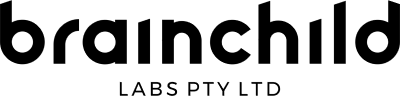STEP 1) Navigate and click on the Email app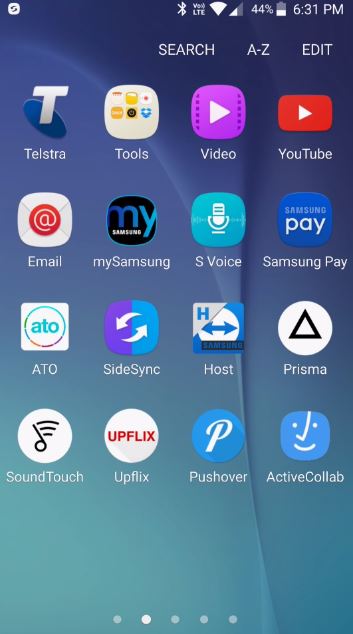
STEP 2) Click on the ADD NEW ACCOUNT button
STEP 3) Enter the following
Email address: your email address
Password: your password
Click on SIGN IN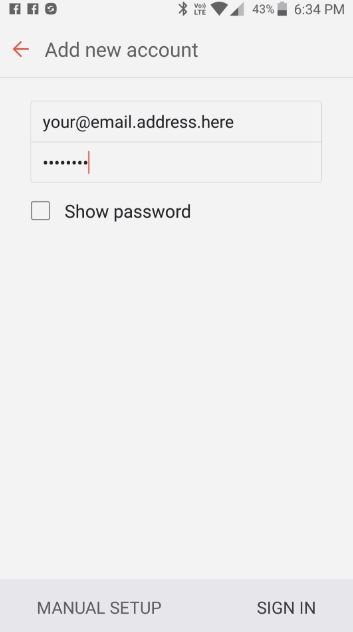
STEP 4) Click on MICROSOFT EXCHANGE ACTIVESYNC
STEP 5) It will begin to retrieve settings. You may or may not get a security warning like this. If you do click OK
STEP 6) You may or may not get a Device Administrator message, if so click on ACTIVATE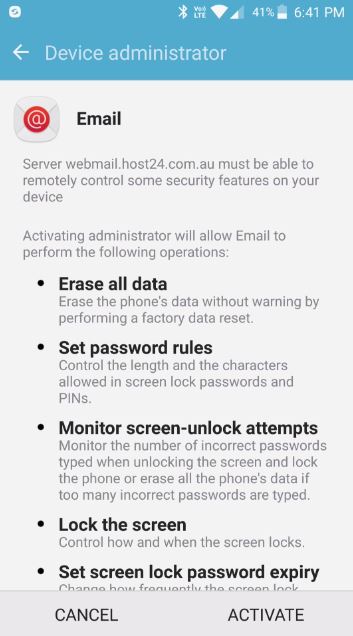
STEP 7) It will begin to configure your settings and you should then be taken to a list of your email once it begins Syncing